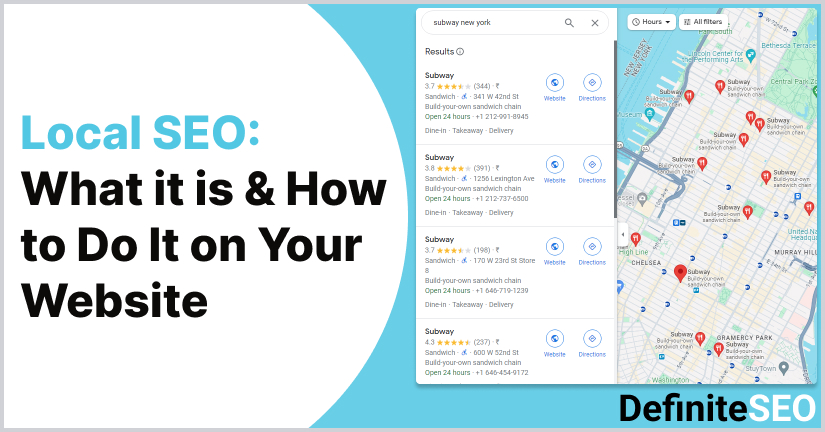Local SEO is about optimizing your website for local search results for Google and other search engines. People are constantly searching for products and services nearby, and optimizing your website for local searches improves its chances of visibility and better ranking on the SERPs. Let’s start with how to do local SEO in WordPress website.
However, do not confuse website and local SEO, because usually a website targets globally, while local SEO is only for local search results, based upon the target geographical location. Especially, during the pandemic when most people prefer referring online to reach out to businesses and services, it is better and more fruitful to invest in it than ever before. Getting found on the SERPs for searches improves your chances of running a successful business, and conversions too.
Any business that has a single or multiple geographical locations can benefit from local SEO for its website. A major part of involves optimizing the website for Google My Business listing and Google Maps. Here we will talk in detail about local SEO, and how your business can benefit from it.
What is Local SEO?
Local SEO is the process of optimizing the website for local searches. How does that happen? Long story short, it also improves brand visibility and awareness, which ultimately helps with better Click-Through-Rate and Conversions. Local SEO is like brickwork for businesses that have physical locations and even multiple locations.
Will your business or services pop up in Google Local Business when a user searches for it? Will they choose your business services out of all the local search results that appear? Well, several factors determine this. In essence, local search engines optimization involves a well thought out and target approach, which is not the same as basic SEO for the website.
Especially, if you want your business to perform well and also stay ahead of the competitors, make sure to optimize your website and business for local searches.
Importance of Local SEO in WordPress for your Business
Local SEO is brick and mortar for websites that have geographical locations, why? Simply because it allows you to optimize the site for local searches. Since lots of Google searches have local intent, it is important to optimize your site for local searches.
When people search for a query on the web many of them are looking for local search results in the immediate area. Keeping this in mind Google’s local search algorithm considers proximity factors. Thus Google considers your geographical location when a user searches for a local keyword. This happens when the user does not search for a ‘specific location’ or ‘near me’ along with the search query.
Local business information is displayed when the user searches for a business on Google search or Google maps. Google decides on a search basis whether to display this information or not.
Here is how you can use the Definite SEO to optimize your WordPress website for local SEO. As discussed in this post, local SEO is a crucial element in search engine optimization. The goal of local SEO is to boost local ranking and help your website gain more traffic. Here are steps on how you can optimize your WordPress site for local SEO.
How to Configure Global Settings of Definite SEO for Local SEO in WordPress Website?
Here are simple steps for setting local SEO in WordPress website
Step 1: Once you install and activate the Definite SEO on your website,Under the settings you can find the “Local SEO” option. Click there. In order to implement on your website it will ask if this website represents a person or a business.
Enable Local SEO in Definite SEO
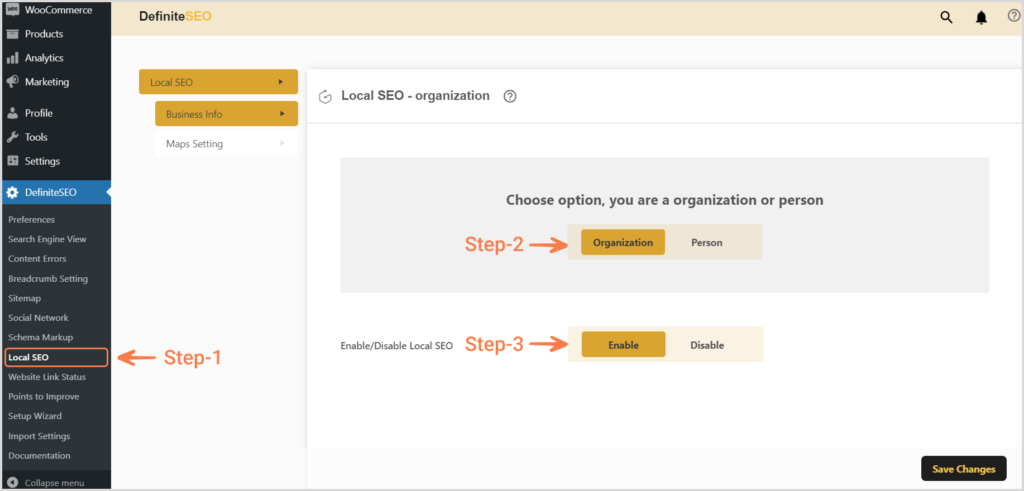
Step 2: Select Organization: In the Left WordPress menu on Dashboard, click Local SEO. Since there is no Local SEO for persons, hence the option is completely disabled until you select Organization.
Step 3: Now in the next option enable Local SEO.
How to Optimize Local SEO in WordPress for Organization?
Next you need to enter the organization’s name configure the further settings accordingly for your organization.
Manage Business Info for WordPress Site
Under Local SEO , the first option you will see is ‘Business Info’. Thus you need to provide a few important business details in order to optimize your business for local SEO ranking. Here are some of the important details you need to mention:
- Business Name: Provide your company’s/business/brand name here.

- Business Type: Next you need to provide information about the type of business you are running. You can choose from the drop-down menu.

- Business Email: Then provide the email id of your business, where your visitors can contact you.

- Fax number: Provide Fax number here.

- VAT id: Provide the vat id details here.

- Tax id: Also give tax id details.

- Price range: Need to provide the price range. You can select from the drop-down menu ranging from very expensive to cheap.

- Currencies accepted: Mention the currency you are accepting.

- Payment methods: Mention the payment methods you accept.

- Area served: Add the areas you are actively serving in or providing services in.

- Business URL: Add the business URL of your website.

- Add multiple contact numbers: Here you can add numbers for various support services you offer. Select from the drop-down option. And also provide phone number details. Click on Add number to add more numbers for support.

- Business Address: Here you need to provide address details for your business, including the street address line 1, street address line 2, zip code, country, state, and city.
- Street Address Line 1: Here you need to enter your primary address details for your business.
- Street Address Line 2: Here you give other details about the address of your business location. For example, the nearby building etc.
- Zip Code: Enter the postal code details here.
- Country: Mention the country your business is located in.
- State: Enter the state your business is located in.
- City: Mention the city your business is located in.
- Address format: The address format is different in various countries. So you can choose the address format specific to the country you are running the business.
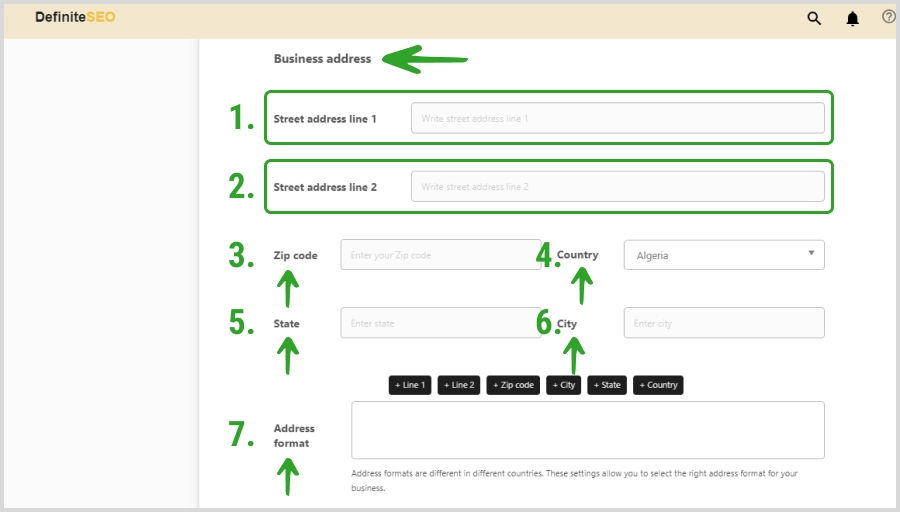
- Map Settings: Once you select “Map Settings” under local SEO you will be asked for a few geographical details that play a crucial role in getting your website local traffic.
- Measurement Systems: Here you need to add distance information. You can choose the units as kilometers or miles.
- Map style: Choose the types of map style you want to show. You can select from the drop down menu.
- Geo-coordinates: Next provide details about geo-coordinates, which includes longitude and latitude. This is important for users to locate your business correctly. You can also click on the given option to find the geo-coordinates of the specific location.
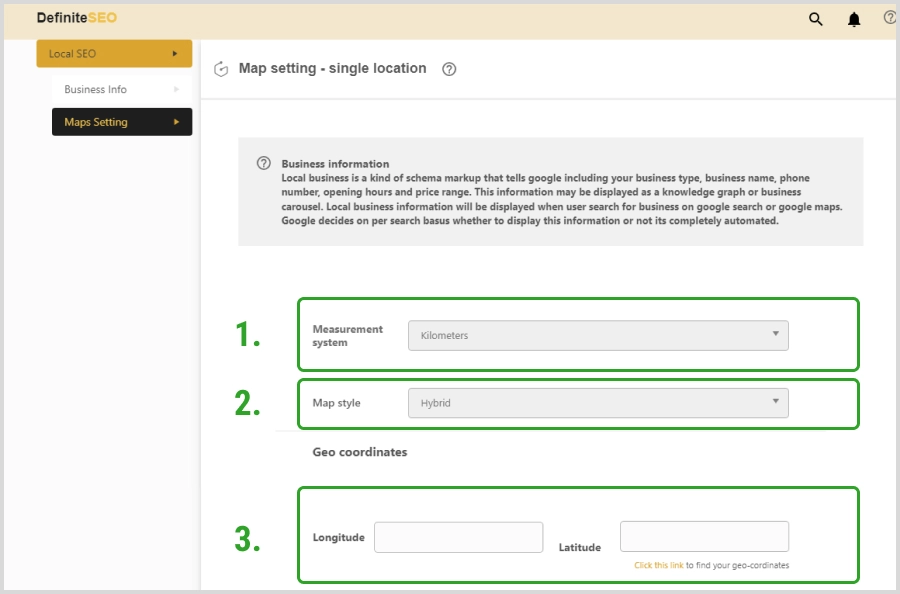
How to Test Local SEO of a Website?
So, now that you know how to implement it on your website. You must also know how to test if the implemented local SEO on your site is working properly or not. Or if you have implemented correctly or not. Here are some of the SEO checker tools that are really helpful.
Test for Local Search Ranking
After a few days, conduct searches for the related keywords and search terms specific to the location and check how your website performs for those terms on the search results. You can manually check your site’s position on the SERPs, or use SEO tools to check it. You may read SEO benefits of keyword in url.
FAQs
Q. How can I do local SEO?
Well, we have discussed in detail in this post how the Definite SEO can be used to optimize your WordPress website for ranking. However, the main idea is to focus on boosting your local business for local terms and searches that target your location.
Q. What is the benefit of local SEO?
One of the major benefits is that it helps in boosting organic traffic, and helps in improving the conversion rates. Since your website will appear for local searches it will boost website traffic and can get more conversions.
Q. What is the most important factor for local SEO?
Relevance, Distance and prominence are three major factors. When it comes to local SEO the Google works slightly in a different way and considers the above-mentioned factors to list businesses, products and services in the local search results. These are the 3 major factors that will help your business rank in the local search results.
Q. How can you Improve Relevance for local SEO?
First of all, you need to make sure the information on Google My business is accurate and updated. You can find instructions on Google’s my business listing, here are a few key points that you need to note.
- Make sure to verify your location and address.
- Update your working hours (also include holidays and other details).
- Manage and respond to online reviews.
- Keep your profile updated by adding photos.
Q. Does it target mobile users?
Since Google gets better location accuracy of mobile users, it works even better on mobile devices. And with more and more of searches done through mobile with every passing day, it is important to implement it in your marketing strategy. With the increase in mobile users, it is one of the best ways to target all kinds of users.
Significantly, it helps in influencing the buyer’s decision up to a great extent. So, the more information you offer about your business or products, the more likely they are to build trust in you and be interested in your products and services. So, it won’t be wrong to say that it is brick and mortar, especially if you are new in the business and if you want to reach out to the customers locally.