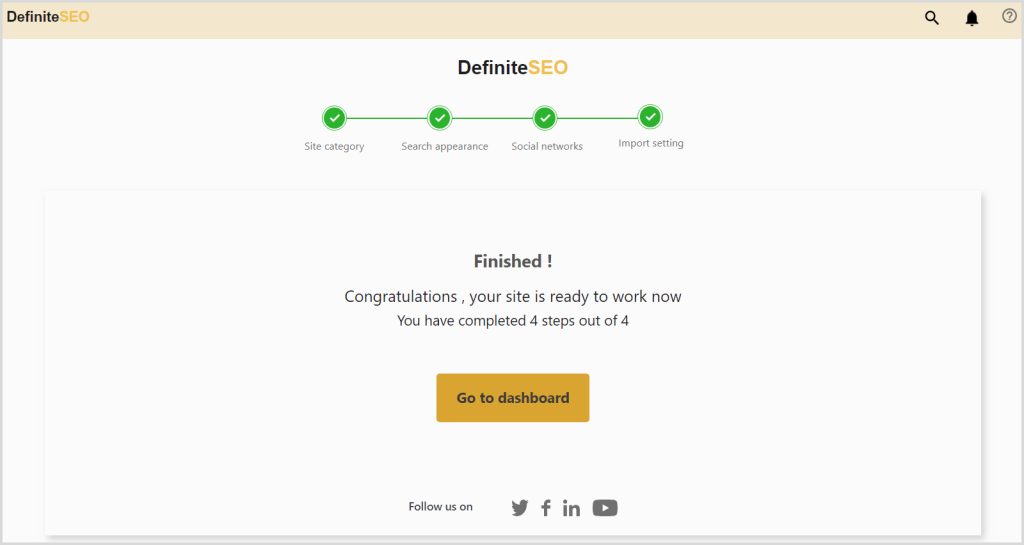Definite SEO is a powerful tool that lets you easily manage the SEO settings from the dashboard. Every WordPress website needs an SEO solution that can help in optimizing the site for ranking. Well-optimized and structured websites are most likely to rank higher on the SERPs. So it is important to refine your website for search engine optimization.
With the help of the Definite SEO, getting started is very easy and you can easily optimize your WordPress website search engines. In addition, it has many features that can help in optimizing the website for speed. This can help you optimize your website for various on-page optimization techniques, like you can fix misspelled Words and grammar mistakes and can help your site perform better on the SERPs.
Why the setup wizard in Definite SEO is essential to run ?
The setup wizard in the Definite SEO is crucial for ensuring that users can efficiently and effectively optimize their websites for search engines without needing extensive technical expertise. By providing a structured, step-by-step guide, the wizard simplifies the complex process of SEO configuration, making it accessible to everyone. It ensures that essential settings, such as site indexing, keyword targeting, and sitemap creation, are correctly set up, which is vital for improving search engine visibility.
In this post, I am going to talk in detail about getting started and configuring it so you can use its features to optimize your WordPress website. So, let’s get started.
Installing and activating the Definite SEO
First of all, you need to install the Definite SEO on your WordPress site. Simply search for the Definite SEO in the WordPress directory. And install it.
Then go to the section Add New, and then type Definite SEO in the search section.
Now, click on the Install option and wait until it is installed. Then click on the Activate button. Then along the left sidebar, you can find the Definite SEO option in the sidebar.
Once you install on your WordPress website, you can find the ‘Setup Wizard’ option in the Definite SEO settings on the left side menu.
Steps to run the setup wizard in Definite SEO?
If you are installing the Definite SEO for the first time, then we recommend you to run the setup wizard, it’ll help you fine tune the settings of your WordPress website for SEO. But don’t worry; it is pretty simple and quick. Setting up the setup wizard configuration can provide you with great benefits, such as managing what you can show in the search results, Optimize the metadata for the website or you can also add meta descriptions for specific posts and optimize the results, Improve brand visibility and authority.
To get started with the Definite SEO setup wizard, is quick and easy. Simply click on the Setup Wizard option in the left WordPress menu. Here is what you can configure through the Setup Wizard:
Step 1 Site Category:
- Choose the Category of your Website: Under this section, you can select the website category. For example, you can choose whether your online property is Personal Blog or Business Website.
- Name of your Business or Personal Blog : You can write the name of your business / personal blog that will appear in search engines or on social handles.
- Logo for Search Engines : Here you can add the logo that you want to show up for your website on Google.
- Image for Social Sharing: You can select to upload the image for your social sharing by clicking on the upload image option. Make sure it is in a suitable format like jpg, png, svg, or gif and the recommended size is 1200 X 600 px.
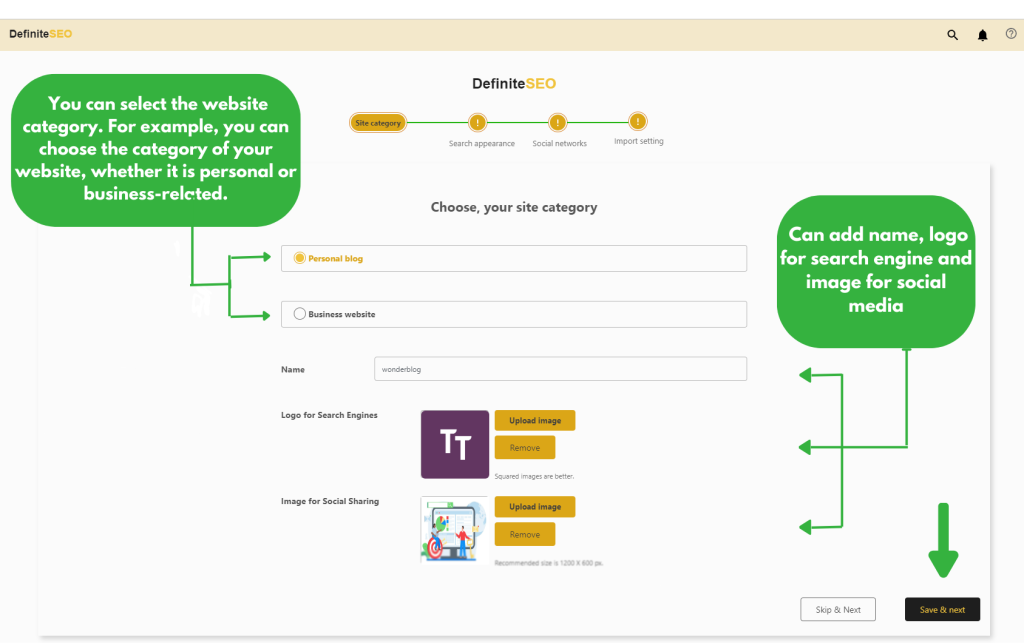
Step 2 Search Engine Appearance:
- Homepage Title: You can write the homepage SEO Meta Title here in the box. We suggest keeping the title around 60 characters. Here we also offer many pre defined variables that you can use.
- Homepage Description: You can add the homepage SEO Meta Description here. Briefly describe what the homepage is about. Try to keep the meta description between 155 to 160 characters.
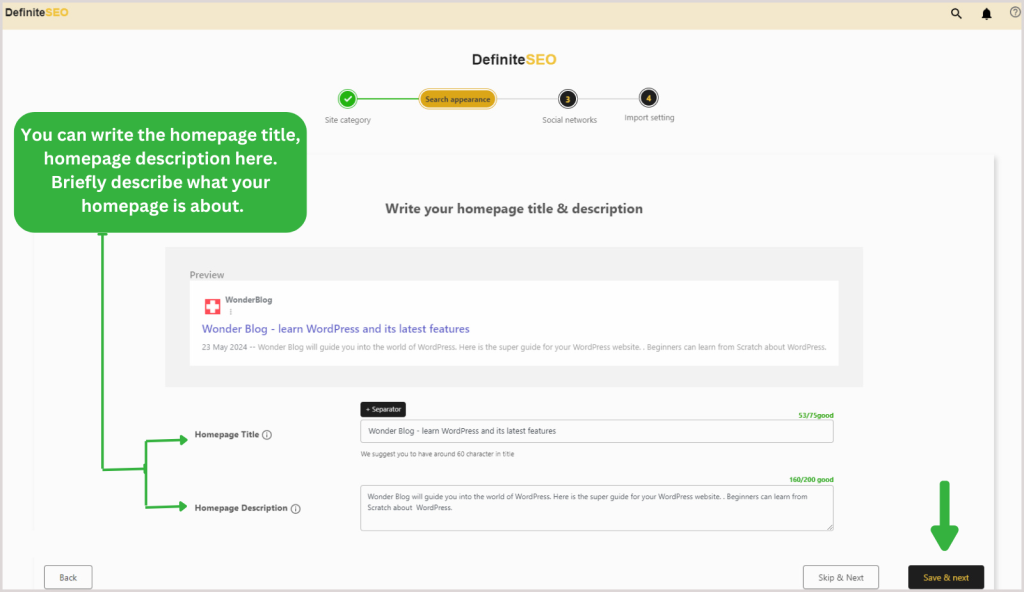
Step 3 Social Network Appearance:
( A ) Open Graph(For all Social Sites except X(Twitter)):
In the Open Graph settings, you can customize how it appear if someone share your website URL on Facebook, LinkedIn, Instagram, and Pinterest(the social platforms that use open graph. most website except X(Twitter) use Open Graph.
- Image for Social Networks: Choose the image you want to show as a thumbnail if someone share your website URL on the social network profiles. Click on the orange button to upload the image. We recommend using a 1200 x 600 px image size. Click on the Remove option to take out the image.
- Homepage Title: This Title will appear if your website URL is shared on OG supporting social media platform. Make sure the title is around 60 characters.
- Homepage Description: This description will appear if your website URL is shared on OG supporting social media platform. We recommend a good description must be 105 to 160 characters.
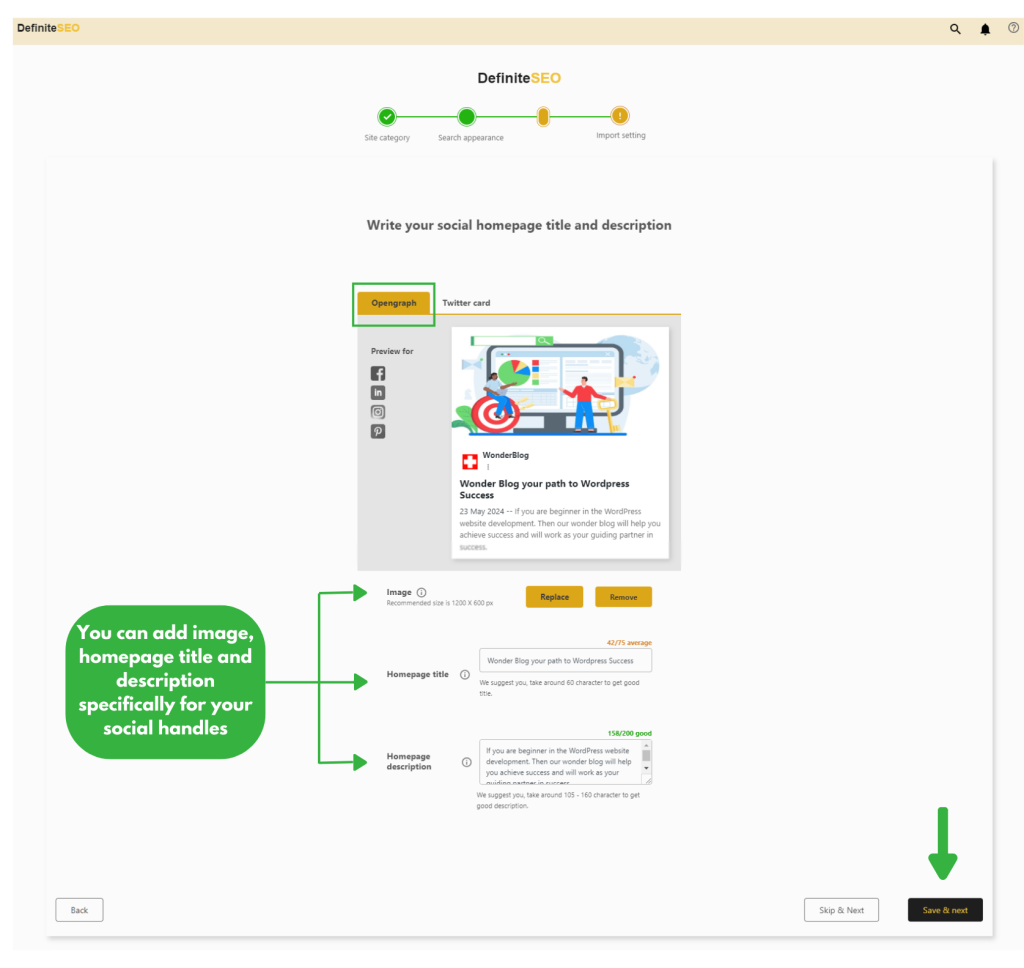
( B ) Twitter Card:
In this setting, you can customize how your website will look when shared on Twitter.
- Image: Choose the image you want to show as a thumbnail when your website is shared on X(Twitter). Click on the orange button to upload the image. We recommend using a 1200 x 600 px image size. Click on the Remove option to take out the image.
- Homepage Title: This title is displayed if you share your website on X(Twitter). Add the homepage title for your website post or page here. Make sure the title is around 60 characters.
- Homepage Description: For X(Twitter), briefly describe the homepage content to the users. We recommend a good description must be 105 to 160 characters.
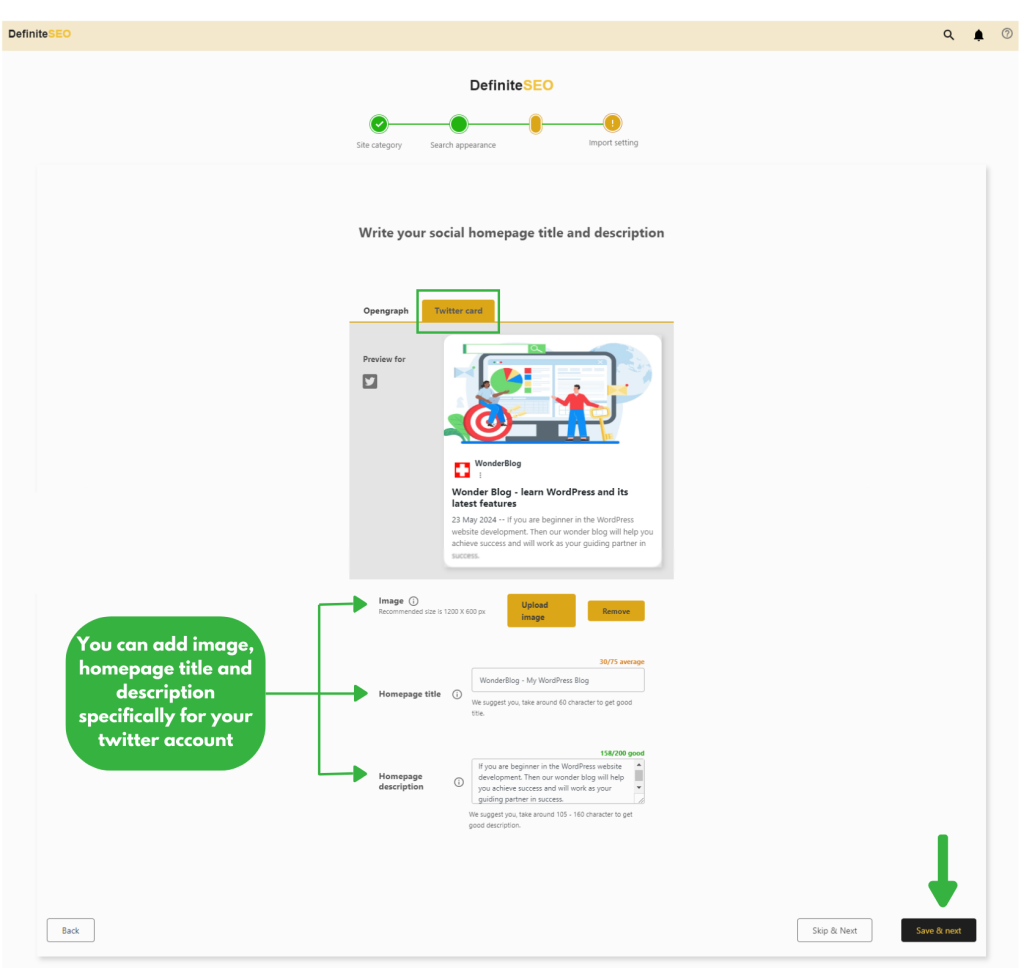
Step 4 Import Settings:
Definite SEO automatically detects any of the previously installed solution on your WordPress website. This step will help you import existing SEO settings from it.
- Choose Options: Definite SEO provides you with two categories to choose from: Global Settings or Post Meta Options. You can click on “Select All” or specifically choose which settings you want to import.
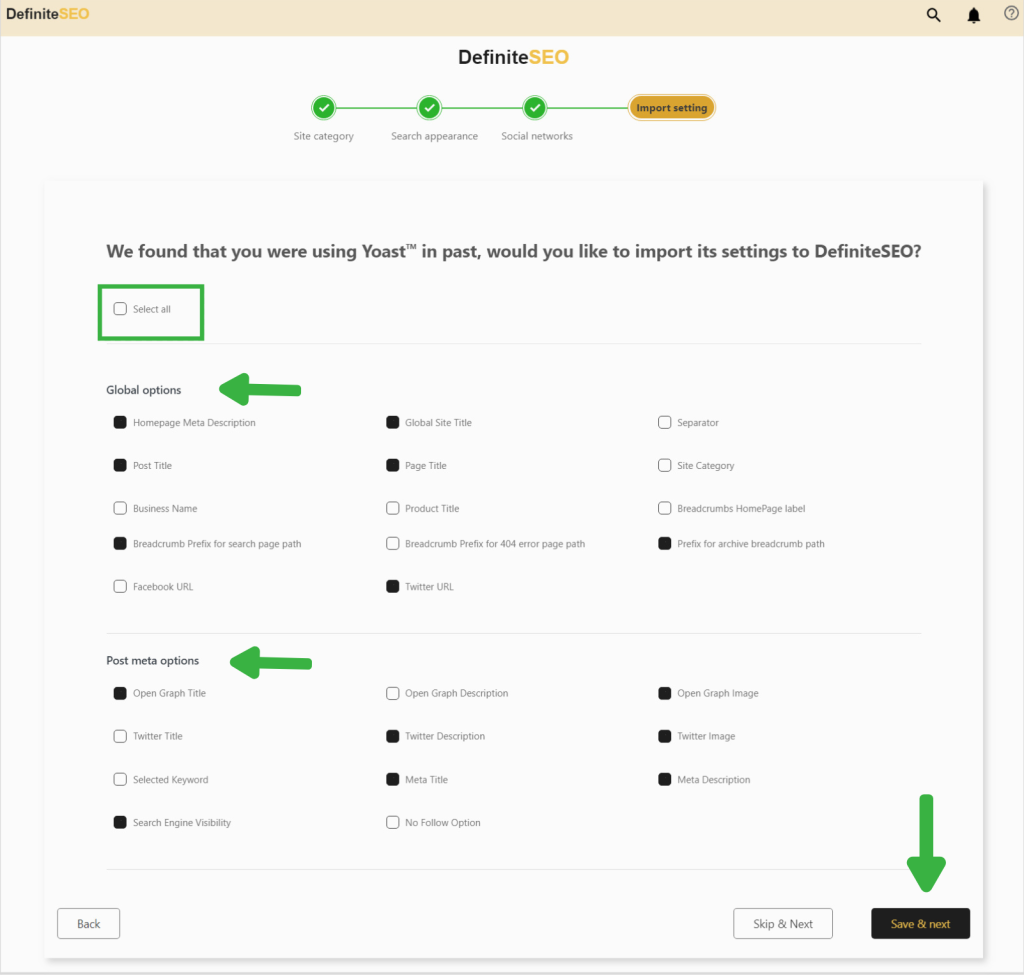
After completing all four steps of the setup wizard, the Definite SEO will lead you to the dashboard.
Conclusion
Definite SEO provides an easy-to-use setup wizard with four straightforward options: choose your site category, customize search engine appearance, set up social media appearance, and import settings from another plugin. These steps ensure that your website is optimized and fine tuned for both search engines and social media platforms. The Definite SEO implies SEO management, enhances your website’s visibility, and saves you time by streamlining the setup process. With Definite SEO, you can achieve better search engine rankings and a stronger online presence with minimal effort.