Breadcrumbs provides a navigational system that tells your visitors where they are on the website. Thus it makes it easier for the users to navigate through different pages on the website, and avoid confusion. Especially if you have a huge website, adding breadcrumbs in WordPress website is crucial.
WordPress website standard navigation system does not include breadcrumbs. So you can install an SEO plugin like Definite SEO that is specifically designed for WordPress SEO and performance improvements.
So if you are wondering how you can add custom breadcrumbs in WordPress then do not worry. The easiest way to add custom breadcrumbs in WordPress is by using a Definite SEO. Not only do you not require any technical knowledge or coding, also it hardly takes any time to implement breadcrumbs using this WP plugin.
Add Breadcrumbs in WordPress Using Definite SEO
You can implement them in two ways:
Option 1: By adding PHP function in your theme’s PHP file
Here are simple steps to add
Step 1: Firstly install Definite SEO on your WordPress website and
Step 2: Now go to the left menu on your WordPress admin
Step 3: click on Tools-> “Theme File Editor”.
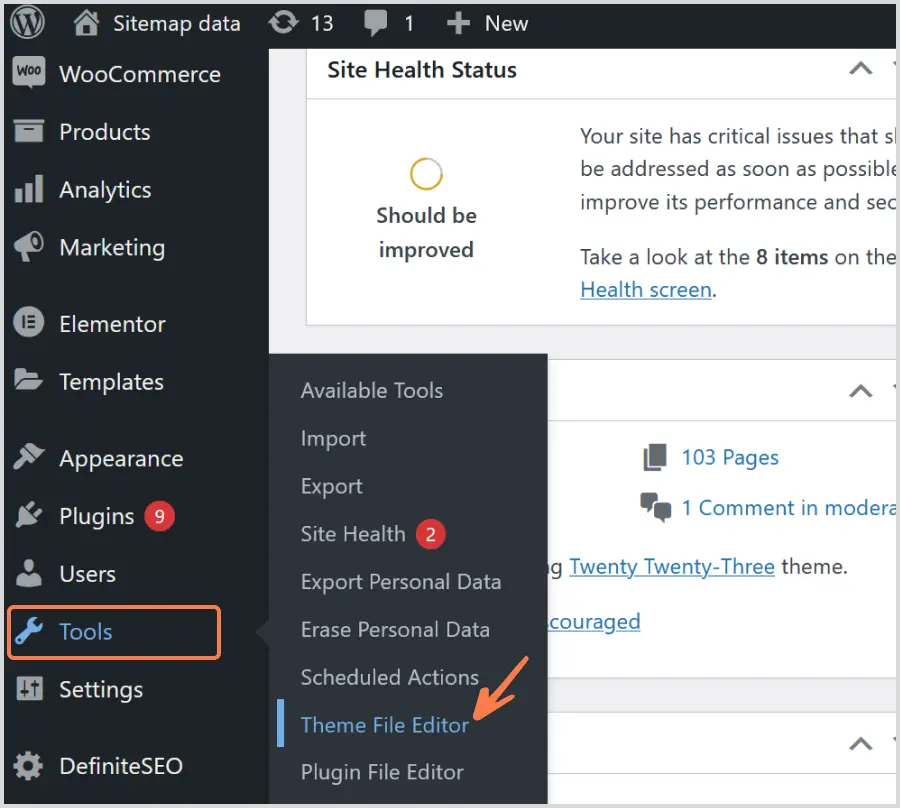
Make sure the currently active theme’s child theme is selected from top right side. Now select a specific file from the right side files list and paste following php function in it. In most cases it need to be pasted in single.php or header.php etc.
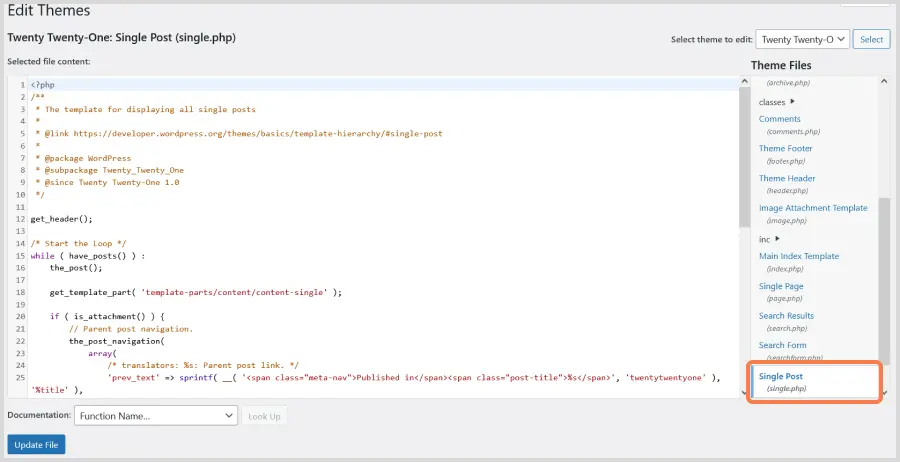
As the structure of every theme is different so the theme author can guide you better to where to paste this code. Copy the following function and paste it in file. Now the breadcrumbs will start to appear on the entire website.
<?php echo do_shortcode( "" ); ?>
Option 2: By copy/pasting a shortcode in any page/post/category etc.
Definite SEO offer a shortcode that you can copy/paste in any page, post etc and the Breadcrumbs will start to appear there. In this Breadcrumbs will appear only on taht specific page/posts only where you pasted the shortcode.
How to customize Breadcrumb Settings using Definite SEO
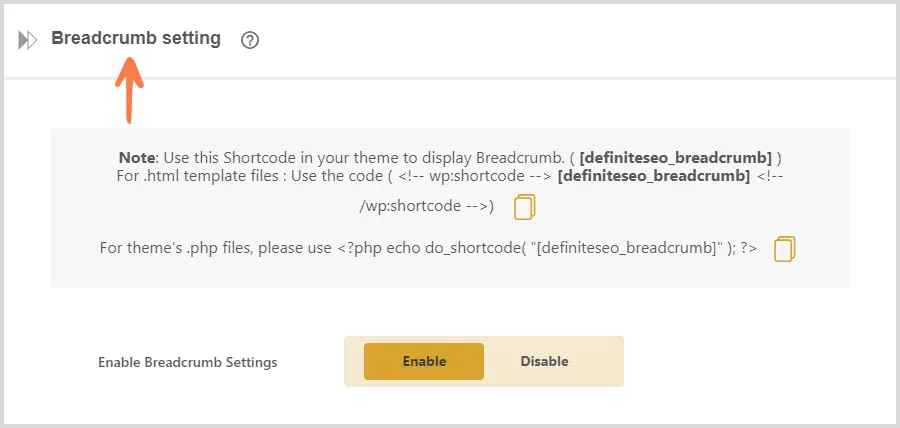
So once you enable Breadcrumbs by doing the above steps, you can configure it as per your needs as following.
Once you install and activate the Definite SEO on your WordPress website, you can find the “Breadcrumb Settings”. By default this option is disabled, but you can select to enable it.
Once you ‘Enable’ the breadcrumb settings you can customize the settings as needed for your website. The plugin allows you to easily customize the breadcrumb settings so you can manage how it appears on your website. You may check seo checker to get seo report of your site.
Choose a Custom Breadcrumbs Separator
This option allows you to select a separator for your website breadcrumbs as shown in following screenshot. Moreover Definite SEO also allow you to set a custom character as a separator using HTML character code.
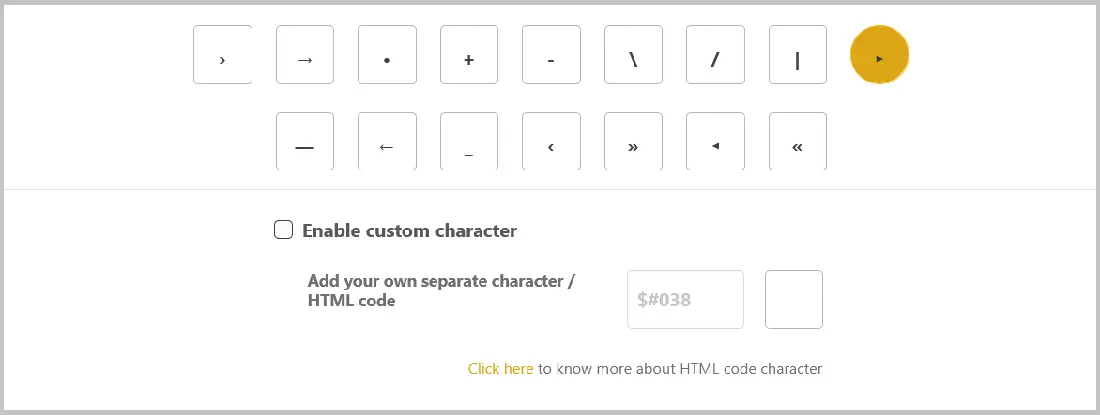
Show or Hide the home page link in the Breadcrumbs
In this section you can set custom homepage link for the breadcrumb navigation.
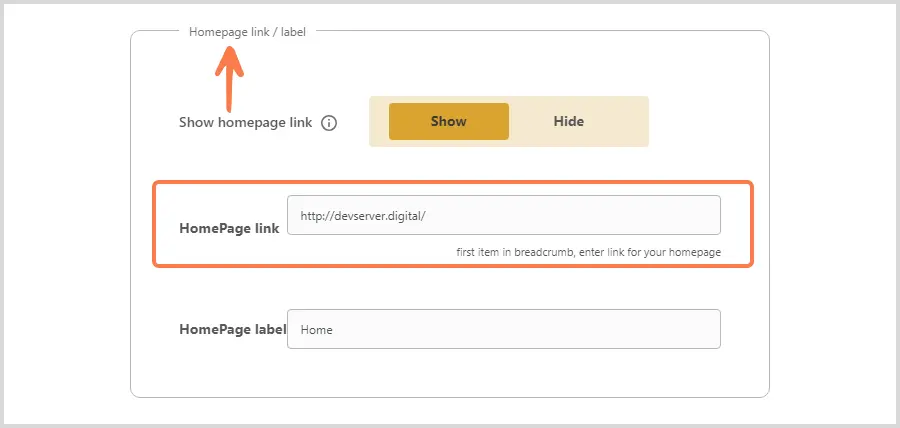
Set Custom HomePage Label:
Here you can customize the home page label, as you would like to show in the breadcrumb navigation. For example, here it shows as ‘Home’ but you can rename it to any word i.e. root etc.
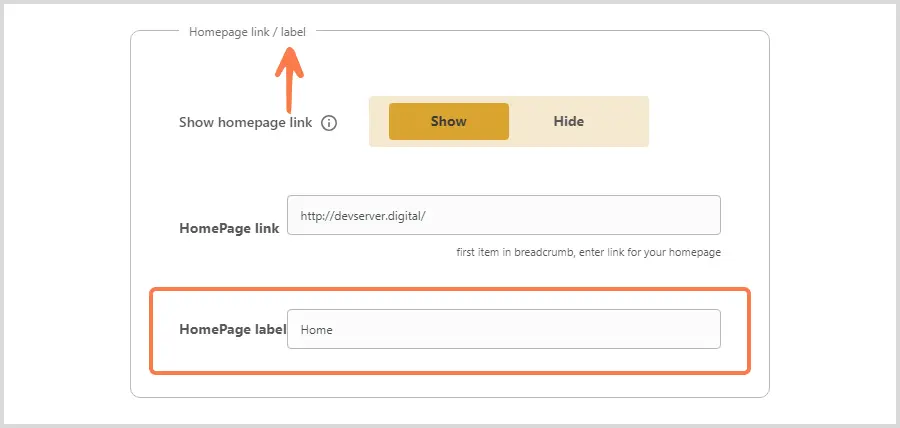
Prefix for breadcrumb path:
Here you can set any prefix text to your breadcrumbs.

Custom Prefix for search page.
Using this option you can add custom prefix for search page.

Prefix for 404 error page path:
You can also set the prefix for the 404 error page.

Prefix for archive breadcrumb path:
Here you can add a prefix for archive pages.

Show / Hide post title in breadcrumb:
Using this option you can show or hide post titles in breadcrumbs.

Show / Hide category in breadcrumb:
This option enables you to Show or Hide the category name and Link in the breadcrumb.

Show / Hide blog page in breadcrumb:
You might have a separate page for your blog, you can show or hide “Blog” after “Home” in the breadcrumbs.

How to Customize or Alter Post Title in Breadcrumb
By default the actual post title is displayed at last in Breadcrumbs, but if you can display some custom post title using this option.
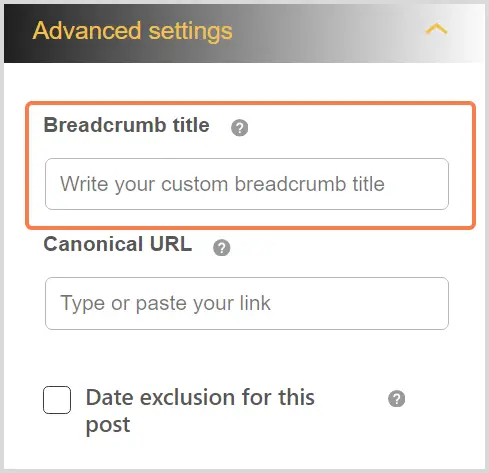
Once you open a post or page on WordPress, open the Definite SEO options. Here you can find the ‘Advanced Setting’ options. Here under the ‘Breadcrumb Title’ you can add the custom breadcrumb title. Lastly, make sure to save the changes. Other details will automatically be picked by the plugin from the Global Settings for the breadcrumb as mentioned above.
Schema Of Breadcrumbs:
Definite SEO also generate schema of breadcrumbs so that search engines can understand the hierarchically of pages easily. Here is an example of a generated schema.
