The Website Link Status feature in the DefiniteSEO WordPress SEO Plugin is a powerful tool designed to help WordPress users analyze, monitor, and manage all links across their websites. Whether your site contains hundreds or thousands of links, this feature gives you a centralized dashboard to evaluate their health, functionality, and SEO compliance. Broken links, unnecessary redirects, or untracked 404s can negatively impact user experience and search engine rankings. That’s where this tool becomes essential.
By scanning your site and categorizing every link into meaningful groups, DefiniteSEO ensures that you have complete visibility over how your content is interconnected. The interface presents link data in an organized manner, making it easy to spot issues, understand their context, and take corrective actions directly from the plugin dashboard, without needing to install multiple plugins or use third-party link-checking tools.
What Is the Website Link Status Option?
The Website Link Status option gives you an instant overview of your website’s link structure. It breaks down the links found across all your content – pages, posts, categories, and more into the following categories:
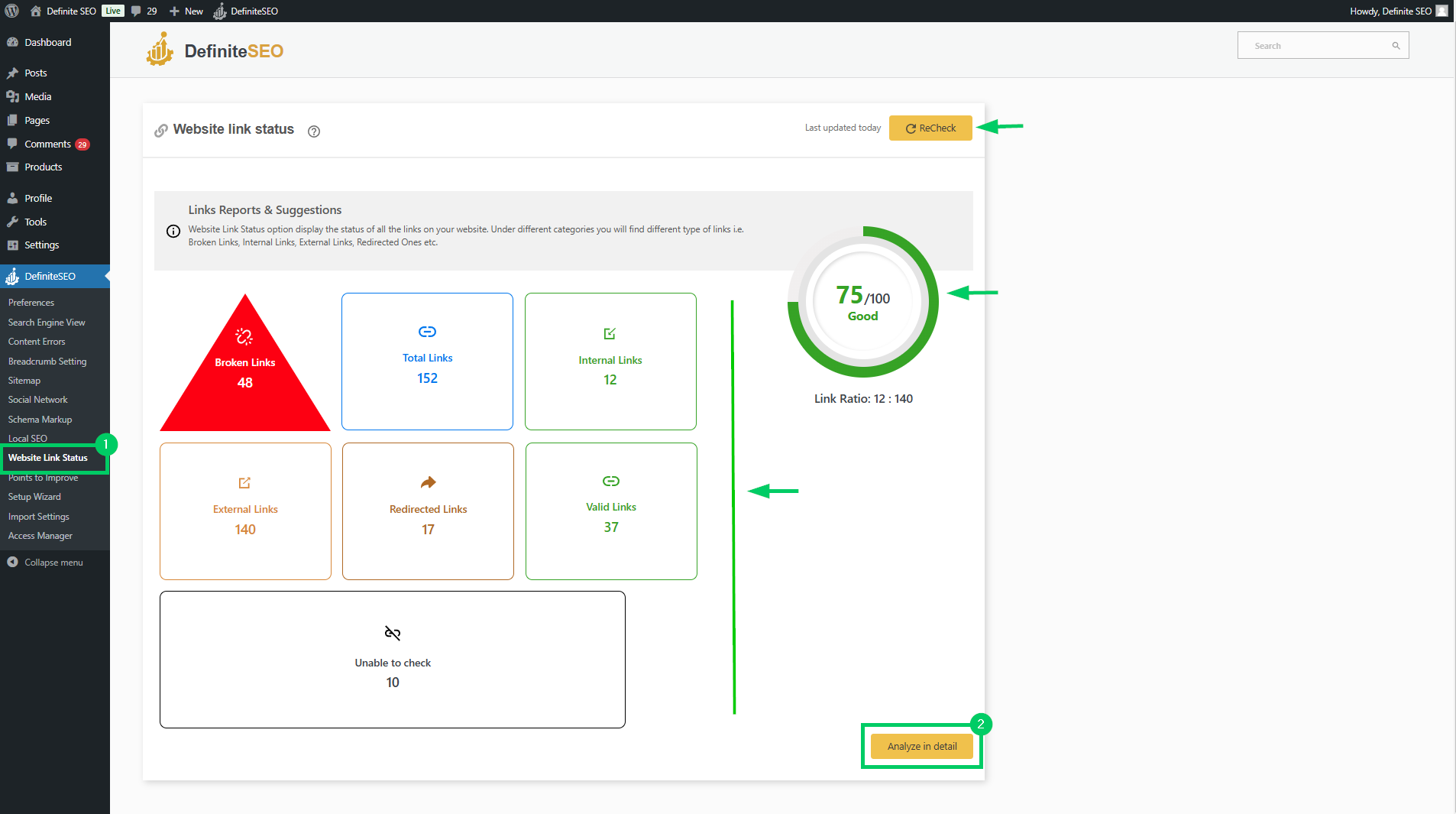
- Total Links – The complete number of links scanned from your website.
- Broken Links – Links that return errors such as 404 (Not Found), indicating they no longer lead to valid pages.
- Internal Links – Links that connect to other parts of your own website.
- External Links – Links pointing to third-party domains.
- Redirected Links – Links that point to a page which redirects to another destination (e.g., via 301/302).
- Valid Links – Fully functional links that return a 200 OK status code.
Each of these categories is presented with counters and color-coded indicators to help you quickly grasp the health status of your site’s link profile.
Analyze in Details – View & Filter Every Link
When you click the “Analyze in Details” button, you are taken to an in-depth report page that lists every individual link discovered during the scan. This section offers three main tabs to help you navigate different link types:
- All Links – Displays every link found on your site.
- Internal Links – Lists only the links pointing to your own domain.
- External Links – Lists links that point outside your website.
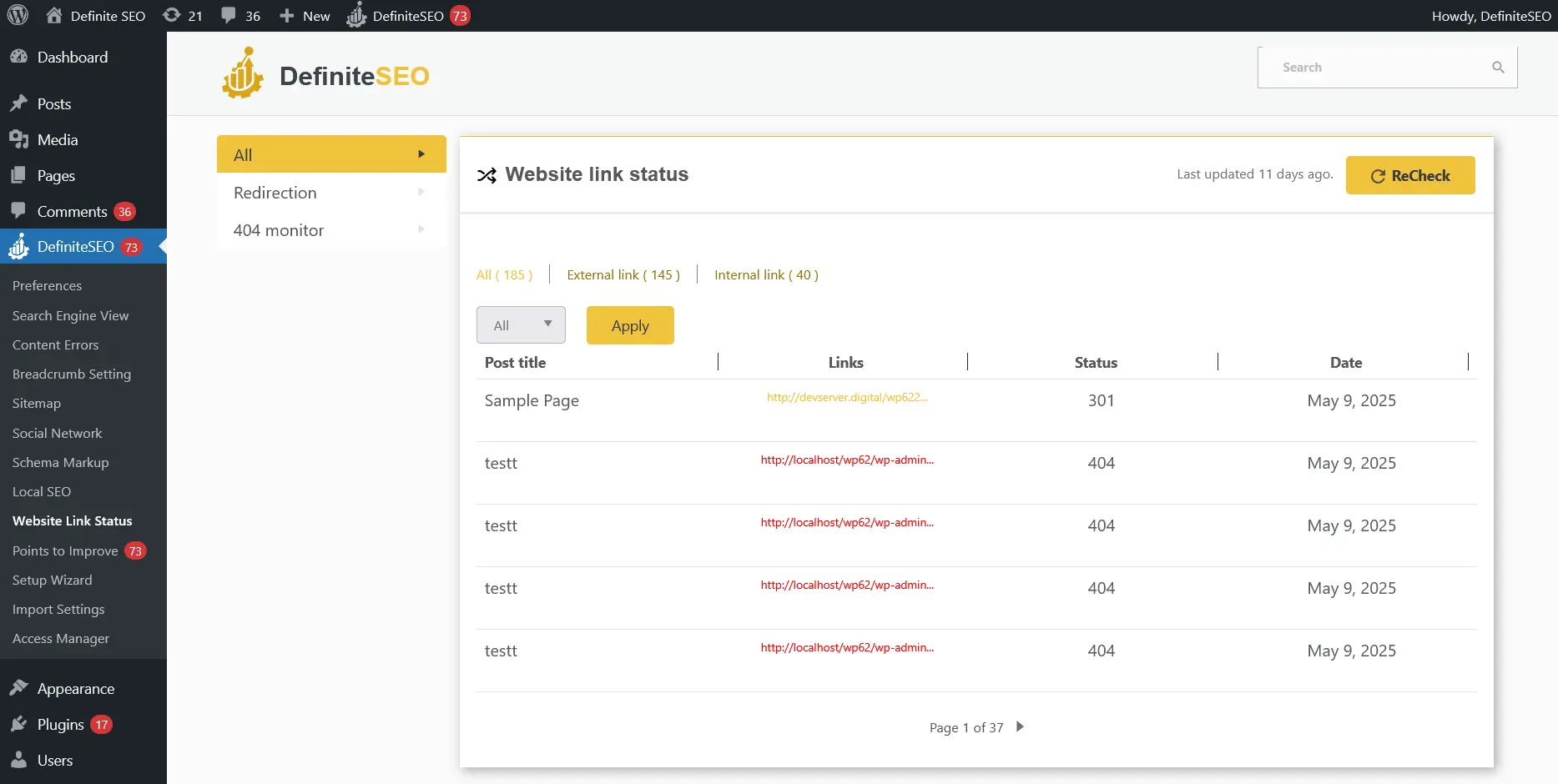
To further refine your inspection, each tab includes filters that allow you to narrow down the results by link status:
- All Links
- Broken Links
- Redirected Links
- Valid Links
Each link is shown along with essential metadata, including the link’s anchor text, HTTP status, link type, and the source page it was found on. You can sort, search, or take quick action on links directly from this interface.
Redirection Management – Fix and Forward Links Easily
One of the most practical features available on the Analyze in Details page is the Redirection module. This tool allows you to seamlessly create redirections for:
- Pages
- Posts
- Categories (Taxonomies)
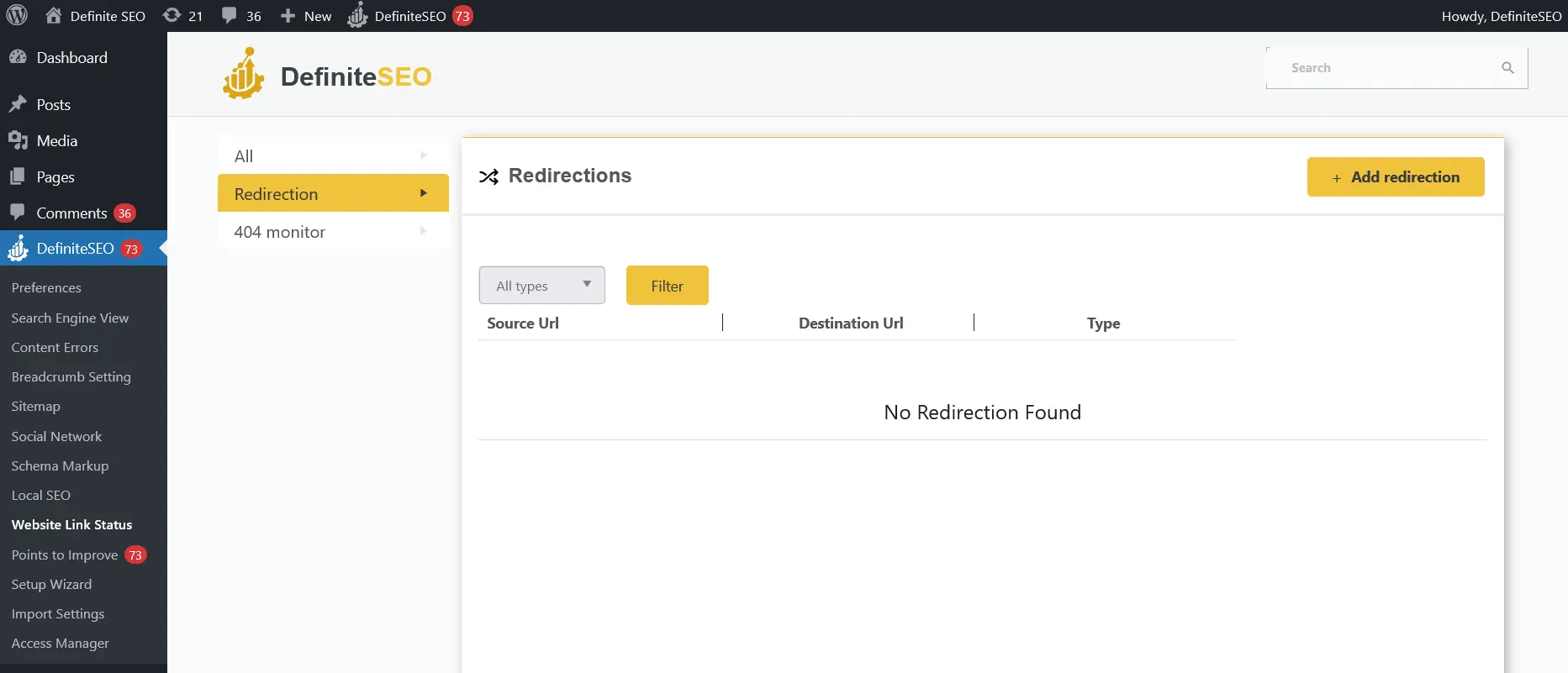
Whether you want to redirect an outdated blog post to a newer version or a deleted category to a relevant alternative, this tool provides the control you need. You can set up SEO-friendly 301 (permanent) or 302 (temporary) redirects to preserve SEO rankings and improve user experience.
This is particularly useful when resolving broken links, rather than deleting them or leaving them to return 404s, you can simply redirect them to a working page.
404 Monitor – Track and Act on Missing Pages
Another advanced tool built into this section is the 404 Monitor, which continuously watches incoming traffic to detect any “Page Not Found” (404) errors. When a visitor, or search engine bot attempts to access a non-existent URL, it is recorded here.
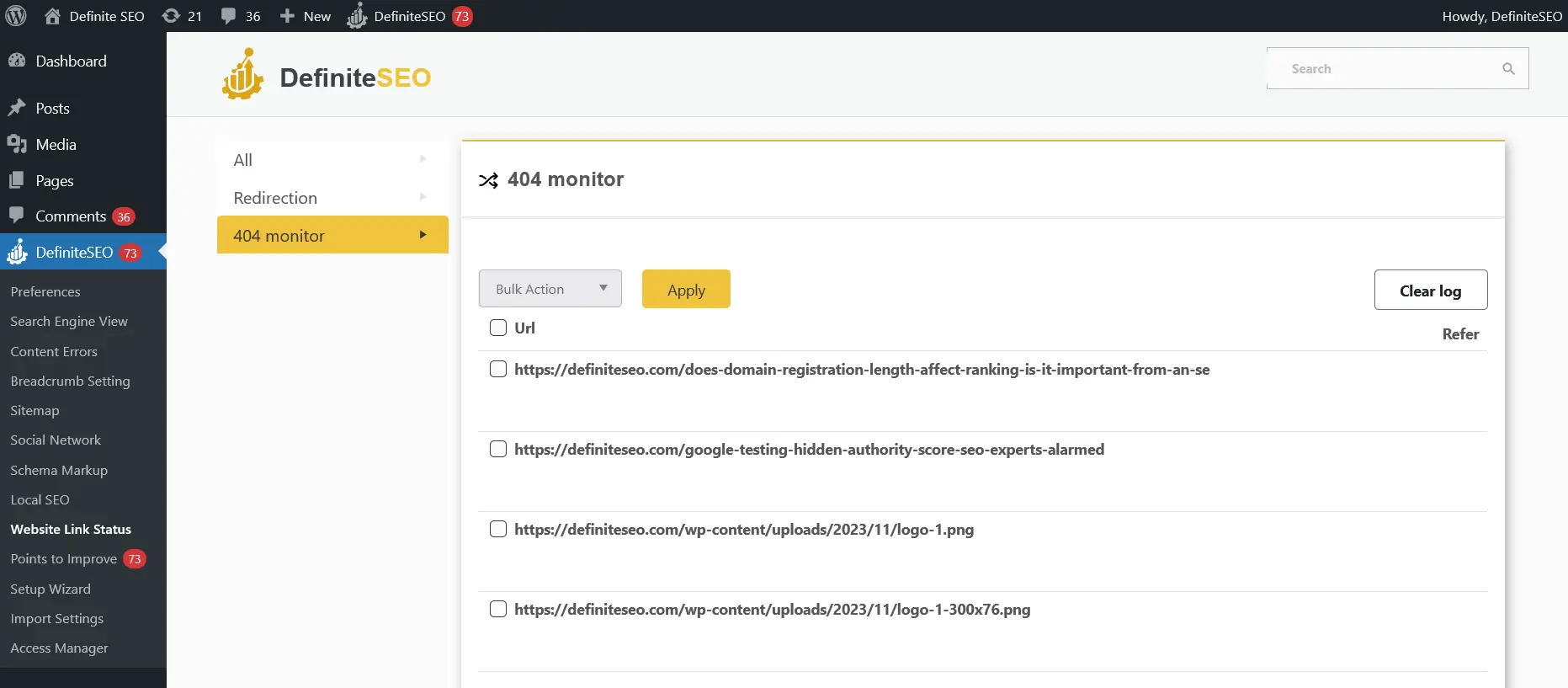
You’ll get insights into:
- The exact URL that triggered the 404 error
- The number of times it has been requested
- Potential sources or referrers
This enables you to identify broken backlinks, mistyped URLs, or missing assets. More importantly, it gives you the chance to fix them, either by restoring the missing content or redirecting those URLs to appropriate live pages.
Why It Matters for SEO and User Experience
Broken links, excessive redirections, and untracked 404 errors can significantly degrade your site’s performance and reputation. Search engines may lower your rankings if they consistently find faulty URLs, while users may lose trust in your site when they hit dead ends.
By regularly using the Website Link Status feature:
- You maintain a clean, SEO-optimized internal link structure
- You reduce bounce rates by preventing visitors from hitting broken pages
- You preserve link equity through proper redirection handling
- You gain complete control over how your site responds to user navigation
Keep Manual Tab On:
To get the most out of this feature, consider following these simple tips:
- Schedule regular scans to identify and fix new issues as your site evolves.
- Redirect broken URLs to the most relevant existing content.
- Monitor 404 logs and address recurring issues proactively.
- Keep internal links updated whenever content is moved or deleted.
- Check external links periodically to avoid pointing users to defunct resources.
Related Readings:
Import Export Settings
Access Manager
Preferences
Search Engine View Settings
Sitemap Settings
Open Graph and Twitter Cards