Managing SEO settings across multiple websites or transitioning from other SEO tools can be time-consuming. To solve this, the DefiniteSEO WordPress Plugin provides powerful Import and Export features. These tools let you transfer SEO configurations between websites, back up your settings, or even migrate data from popular solutions like Yoast™ SEO.
Whether you’re setting up DefiniteSEO on a new website or looking to standardize your SEO practices, using the Import/Export functionality can save hours of manual work. Let’s walk through both features in detail.
How to Import Settings in DefiniteSEO
The Import Settings feature in DefiniteSEO allows you to bring in configuration data from a previous DefiniteSEO setup or migrate from the Yoast SEO. This is especially useful when redesigning a site, cloning a staging environment, or switching without losing your SEO data.
To get started, go to your WordPress dashboard and follow this path: Dashboard → DefiniteSEO → Import Settings
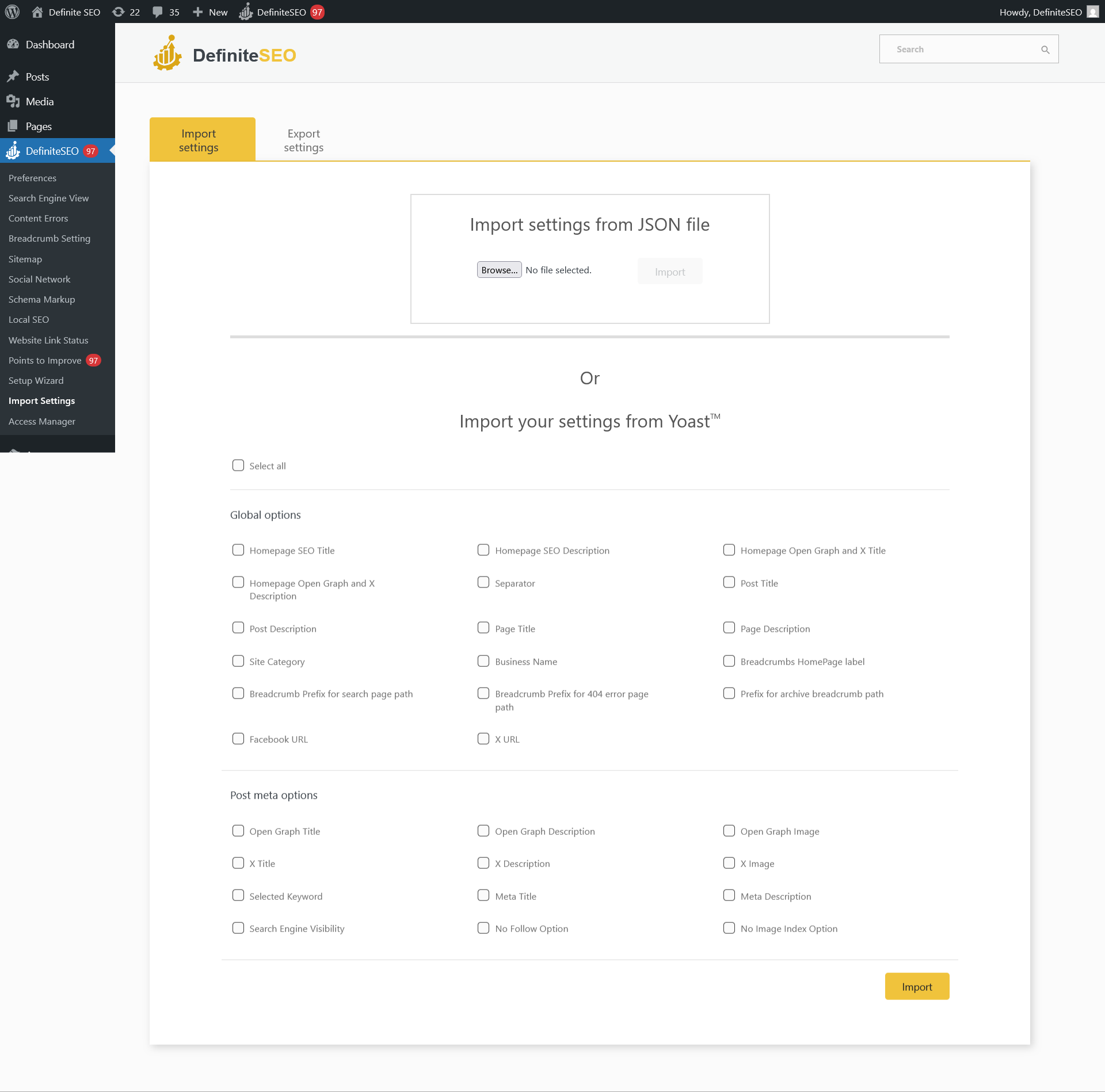
Once on the Import Settings page, you’ll see two primary options:
Option 1: Import from JSON File
If you have previously exported DefiniteSEO settings in JSON format, you can upload that file here to replicate the configuration:
- Click the Upload File field.
- Select the
.jsonfile exported from another site. - Hit Import to apply the settings instantly.
This method ensures all your options, titles, descriptions, and metadata configurations are brought into the current site in just a few clicks.
Option 2: Import from Yoast SEO
If your website previously used Yoast SEO, DefiniteSEO provides a straightforward migration path. It lets you selectively import SEO metadata and global settings directly from it.
You can choose to import:
Global Options:
- Homepage SEO Title
- Homepage SEO Description
- Homepage Open Graph Title
- Homepage Open Graph Description
- Homepage X Title (Twitter)
- Homepage X Description
- Business Name
- Business Category
- Facebook Page URL
- Product Title (WooCommerce)
- Breadcrumb Separator
- Breadcrumb Prefix
- Breadcrumb Archive Prefix
- Breadcrumb Search Prefix
- Breadcrumb 404 Prefix
Post Meta Options:
- Meta Title
- Meta Description
- Open Graph Title
- Open Graph Description
- X (Twitter) Title
- X (Twitter) Description
- No Index
- No Follow
- No Image Index
For convenience, a “Select All” checkbox is available to enable a full import.
Once you’ve selected the desired fields, click Import.
Import Log (.CSV File)
After the import process completes, DefiniteSEO gives you the option to download a detailed import log in .csv format. This log records every action performed during the import, helping you verify:
- Which settings were successfully imported
- Any fields that failed to import, along with error messages (if applicable)
This is especially useful for debugging or maintaining a record of migrations for future audits.
How to Export Settings from DefiniteSEO
The Export Settings functionality is designed for users who want to:
- Back up their existing SEO configuration
- Transfer settings to another WordPress website
- Share SEO configurations with team members
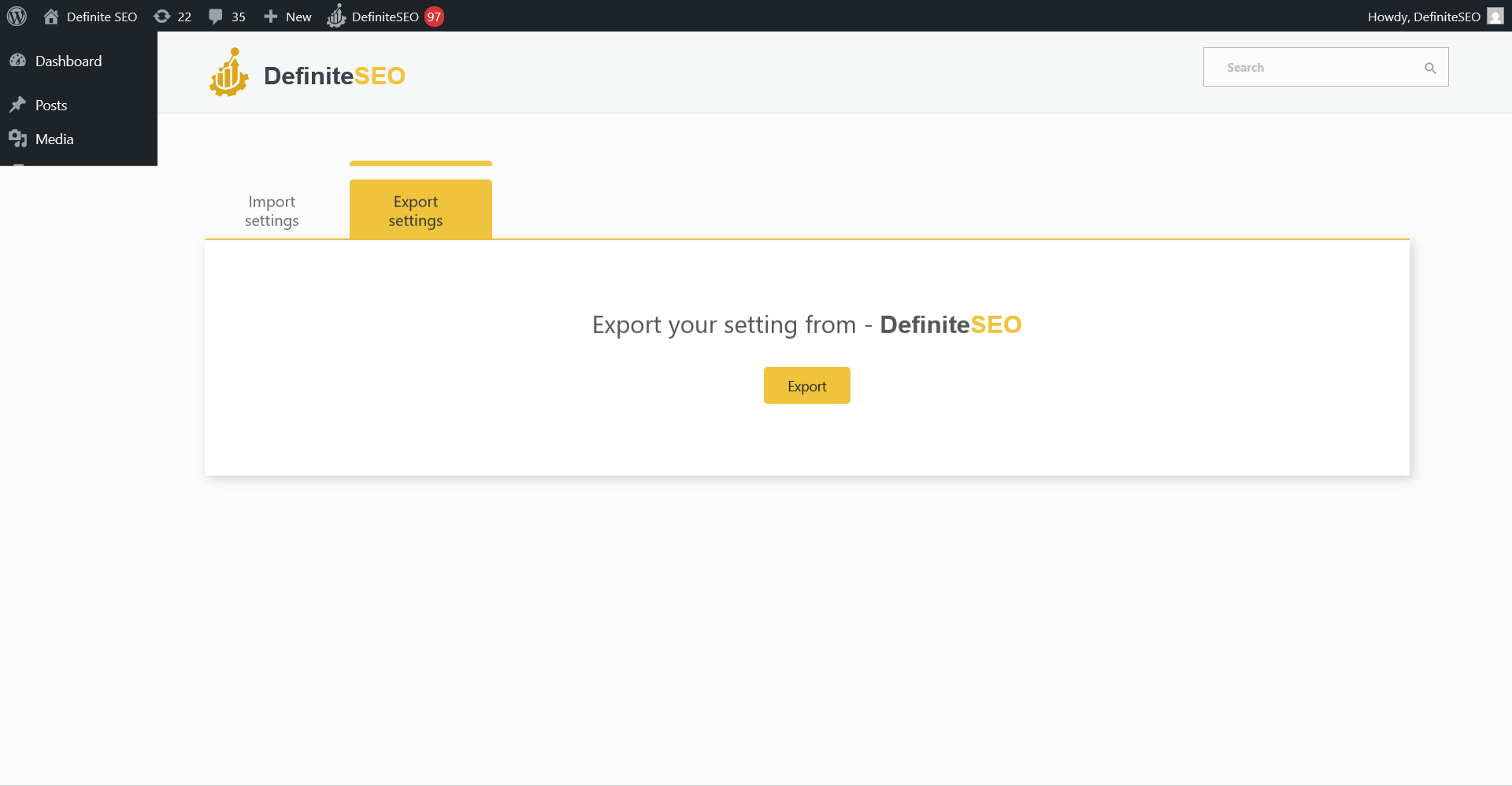
To export, go to: Dashboard → DefiniteSEO → Export Settings
On this page, you’ll find a simple Export button.
Clicking this button will download a .json file containing all of your current DefiniteSEO settings. This file includes global configurations, meta templates, Open Graph values, and other customizations you’ve made within the DefiniteSEO.
You can later use this file to import the exact same settings into any other site using DefiniteSEO.
Real-World Use Cases
Using Import and Export features offers several practical benefits:
- SEO Migration Made Easy: Quickly move your SEO setup from Yoast to DefiniteSEO without losing meta data or social tags.
- Multi-Site Consistency: If you manage multiple sites, maintain a consistent SEO configuration by exporting and importing the same setup across domains.
- Backup and Restore: Keep a snapshot of your SEO settings before major updates or theme changes.
- Team Collaboration: Share your configuration file with team members or SEO experts to review or replicate the setup.
Troubleshooting & Tips
- Ensure your
.jsonfile is valid and unaltered when importing settings. - When importing from Yoast, make sure the its data is still present in the database (it can be inactive).
- Always download and review the import log CSV to double-check what was successfully migrated.
- For clean imports, try disabling other SEO plugins temporarily to avoid conflicts.
Final Thoughts
The Import/Export Settings functionality in DefiniteSEO is a powerful time-saving feature that simplifies SEO management across projects. Whether you’re switching from another an another tool, deploying configurations across websites, or creating backups, this tool helps ensure consistency, accuracy, and ease of use. Make the most of this feature to streamline your SEO efforts — and don’t forget to keep that import log handy.